1. Galaxy Tab is already in-root can be found on
-[ http://forum.xda-developers.com/attachm … 1305168395 ]-
or full pack indek @
-[ http://polppolservice.com/ul/index.php? … 0.1backup/ ]-
2. Backtrack 5 ARM can be downloaded on
Remember, BT5 BT5 not R1
-[ http://www.backtrack-linux.org/downloads/ ]-
or for instan pack @
-[ http://l-lacker.com/bt5/BT5_ARM_Joined.zip ]-
3. Busybox from Android Market
-[ https://market.android.com/details?id=stericson.busybox ]-
4. Superuser from the Android Market
-[ https://market.android.com/details?id=c … &hl=en ]-
5. Terminal Emulator from the Android Market
-[ https://market.android.com/details?id=j … ndroidterm ]-
6. AndroidVNC from Android Market
-[ https://market.android.com/details?id=a … androidVNC ]-
Necessary tools already have been downloaded.?? Let's start the party
~\\ The steps:
A. Galaxy Tab 10.1-root must have at
2. Extract the file BT5-GNOME-ARM.7z so that in it there will be a file:
bootbt
fsrw
README
bt5.img.gz
installbusybox.sh
unionfs
busybox
mountonly
To file bt5.img.gz this was possible in the first extract in the pc because klo in extracts in the Galaxy Tab will take
a long time, how in linux/BT5:
gunzip bt5.img.gz
Can also use 7zip or winrar.
3. Put the extracted files over to the Galaxy Tab by folder name BT5 (placed at the outermost / root)
4. Open the Terminal Emulator
Then type the following command
export PATH=data/local/bin: $PATH app_122@android:/ $ export PATH=data/local/bin: $PATH app_122@android:/ $
Command is used in Android same as in Linux such as ls to view file, rm to delete, cp for copying etc.
Type ls to find the folder sdcard
Go to the sdcard folder then the folder BT5
(Remember! should be case sensitive)
View the contents of the folder BT5, then do the following:
su
sh bootbt
After doing sh bootbt we will get root @ localhost:
Make sure the contents inside the shell, for example ls / pentest
5. Run VNC
startvnc
Then find where the VNC port to listening (LISTEN) by:
netstat -anpt
Make a note of its ports (in the example shown below is on port 5901)
6. back to Home, open AndroidVNC
Setting the AndroidVNC:
Nickname: Whatever love-love[
Password: toortoor
Address: 127.0.0.1 -> localhost
Port: 5901 ->
As in the example image above (any PC / Laptop differ possibility
Username: blank
Color Format: 24 bit]
Done? click Connec ! and Taraaaaaaaa... Backtrack 5 ready to use
Huge thanks to the backtrack team for providing an Android version of Backtrack. Great work!
Special thanks to : anantshri at XDA
konspirasi | Indonesian Backtrack Team
References
- http://www.droidsans.com/node/31129
- http://pauldotcom.com/2011/05/backtrack … msung.html
- http://forum.xda-developers.com/archive … 39515.html
- http://forum.indonesianbacktrack.or.id/index.php
for the advice and doing the hard work of creating the image files so quickly. Be sure to check out his other work.
Sumber : Forum.balikita.net




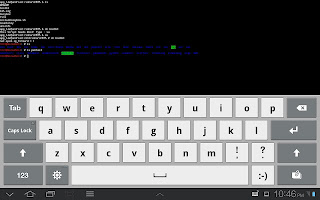





0 komentar:
Posting Komentar